Important: This feature isn't available for Voice for Google Workspace accounts managed by your work or school. Learn more about Google Voice account types.
If your Google Voice number was removed from your account, you can add it back. Voice numbers must be added back within 45 days.
Get your number back
Your linked number was claimed
If your linked number gets claimed, that means you or someone else is using that number with another Voice account. If you still own the linked number, you can add it back to the Voice account where you want to use it.
1. On your computer, go to voice.google.com.
2. At the top right, click Settings .
3. Under Linked numbers, click New linked number.
4. Enter the phone number to link.
5. To verify your number, Voice provides a six-digit code:
• If it's a mobile number, click Send code and Voice sends the code in a text message to the phone.
• If it's a landline number, click the verify by phone link, and then click Call. Voice calls the phone number and gives the code.
6. Enter the code and then click Verify.
If the number is being used by another account, you get a message asking if you want to claim it.
7. Click Claim.
The number is linked with your account again.
Your Google Voice number was reclaimed
If you haven't used your Voice number for a long time, you'll get a warning your Voice number will be removed from your account. You'll also see the "reclaim date," which is the date the number will be removed.
Google Voice reclaims your number if you have no activity.
Keep your number before it's removed
If you don't want to lose your number, do one of the following before the reclaim date:
• Make a call or answer a call with your Voice number
• Send a text message with your Voice number
• Listen to your voicemail
Get your number back after it's removed
After your number is reclaimed, your messages are still in your Voice account, but you can't get calls or texts.
After the reclaim date, you have 45 days when you can get your Voice number back.
1. On your computer, go to voice.google.com.
2. Sign in to your Google Account.
3. Accept the Terms of Service and Privacy Policy.
4. Search by city or area code for your number.
5. Next to your number, click Select. Follow the instructions.
If you don't see your number in the search results, make sure you're signed in to the Google Account where it was linked before.